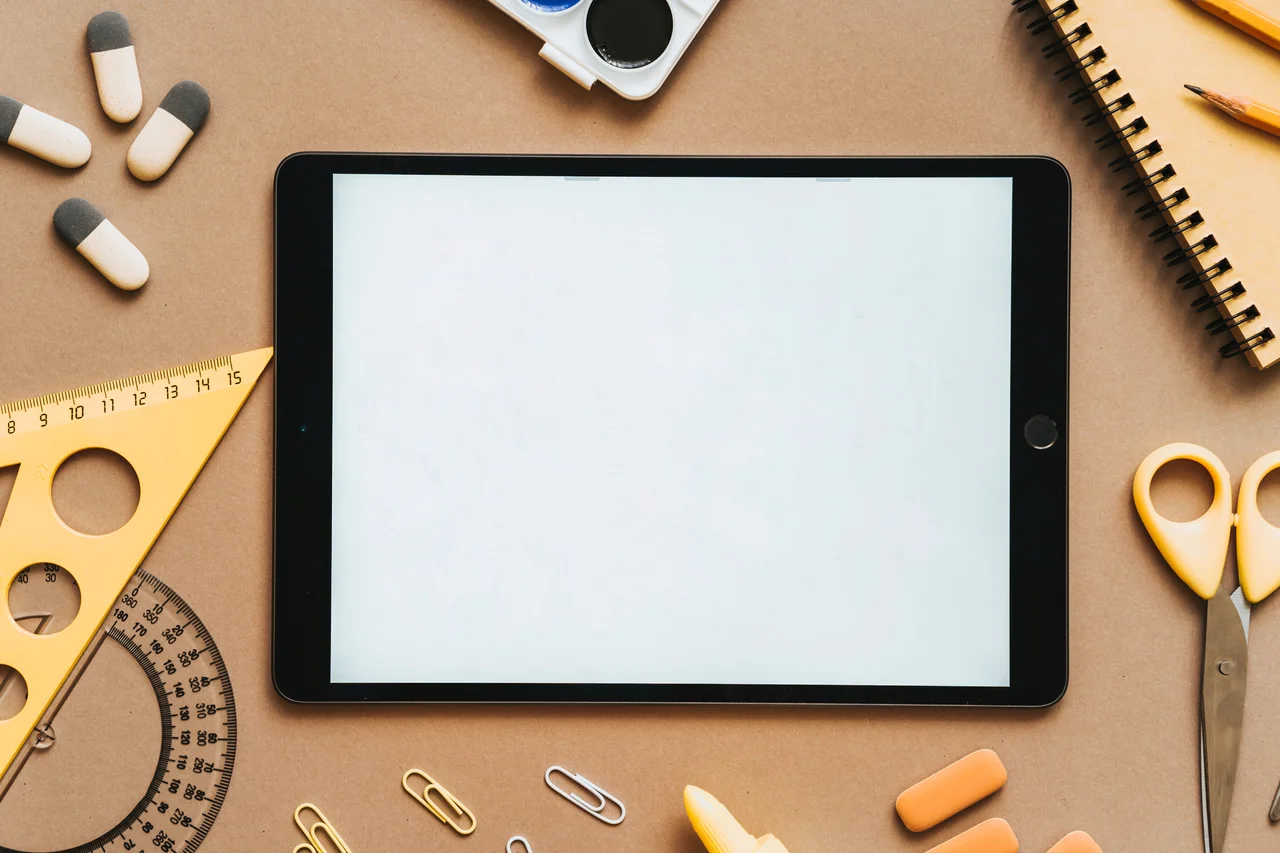
Recording and editing a podcast on iPad
Introduction
Podcasting, the creation and publication of podcasts, is a very useful and entertaining experience for both the creator and the listener of the produced result.
And there are many who are involved in creating and especially listening to podcasts, as podcast listeners are expected to reach half a billion in 2023![1]
If someone has something interesting and useful to say, then creating a podcast is a fairly easy process. In this article, we will consider the case of iPad owners, while the process is similar for iPhone owners, as well as tablets or smartphones with other operating systems (Android, Windows, etc.).
1. Creating a script
So when someone has something interesting and useful to say, first of all they have to write down their thoughts and opinions or at least create an outline of what they have and intend to say. Of course, there are also gifted people (whom I admire and… envy!), who are able to develop orally, without prior recording, their thinking and unfold their opinions. If you fall into this category, ignore 1.
Apple Notes
The simplest app that someone can use is Apple’s Notes (https://support.apple.com/en-gb/guide/ipad/ipad99e3f0bb/ipados). With this one, you can have rudimentary formatting of the text, create lists, etc. In most cases, you don’t need anything else. It is even possible to access this notebook via the world wide web, at https://www.icloud.com/notes.
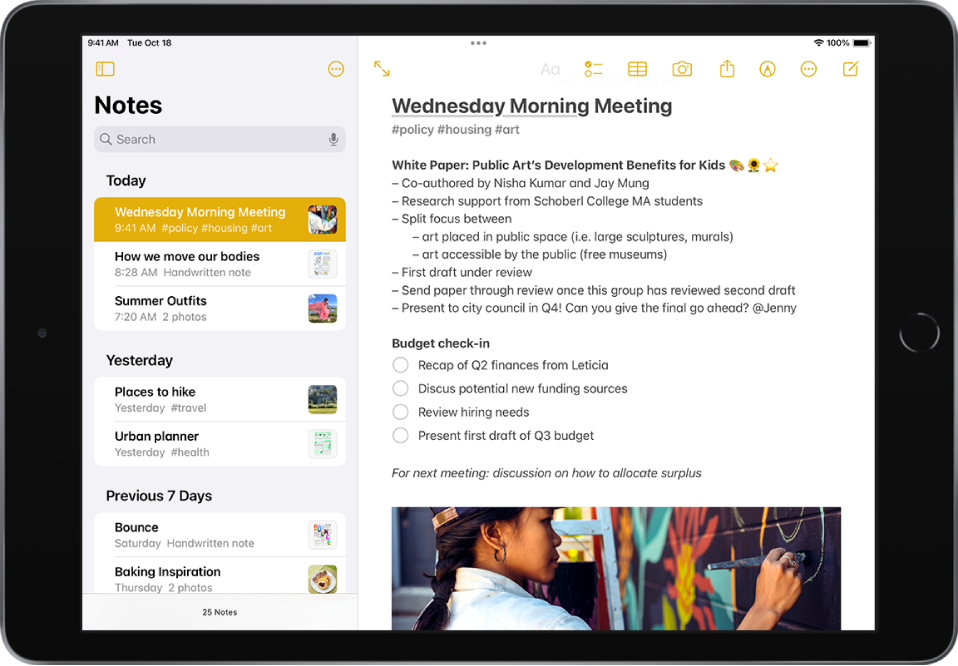
Typing by dictation
If someone is bored or having trouble typing on the iPad [2], then they can dictate the text by pressing the microphone key next to the space bar and following the procedure described here: https://support.apple.com/en-gb/guide/ipad/ipad997d9642/ipados. Speech-to-text conversion works very well, especially when done in a quiet environment and with clear articulation, and is offered in English and many other languages.
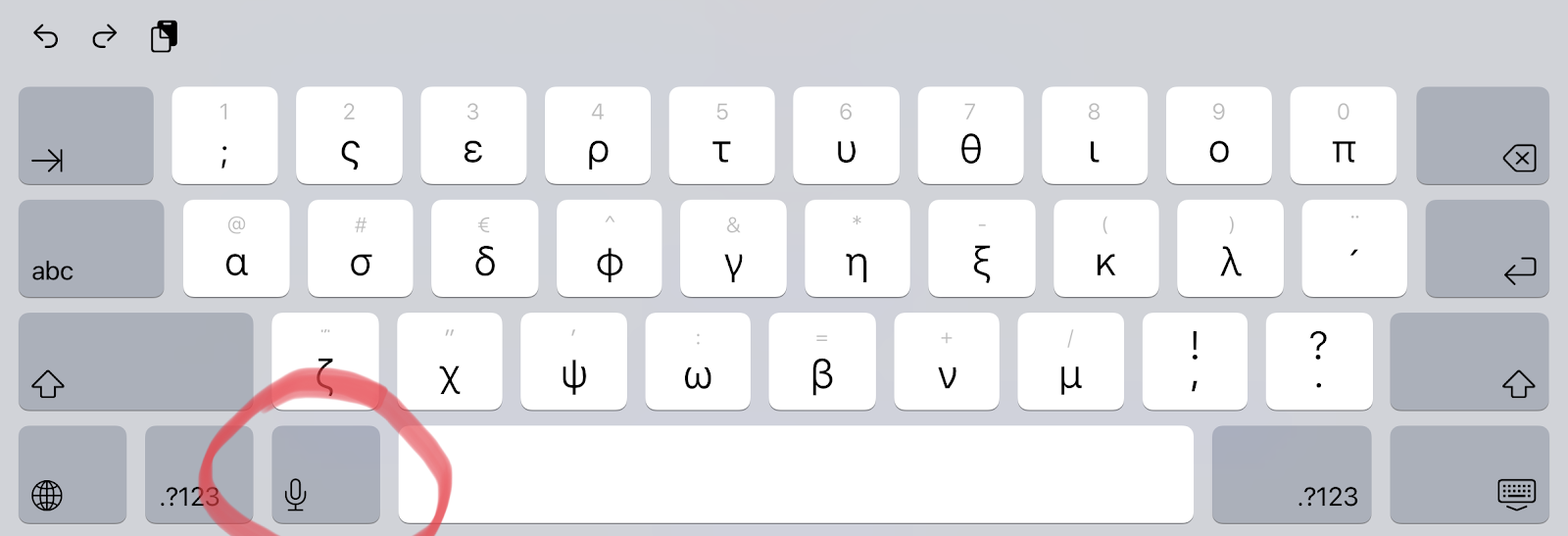
Google docs
Another (free) program that one can use is Google Docs (https://docs.google.com), both in online and offline mode. It provides more features than the simple Notepad (Notes), which one may not need.
Apple Pages / LibreOffice / Microsoft Word
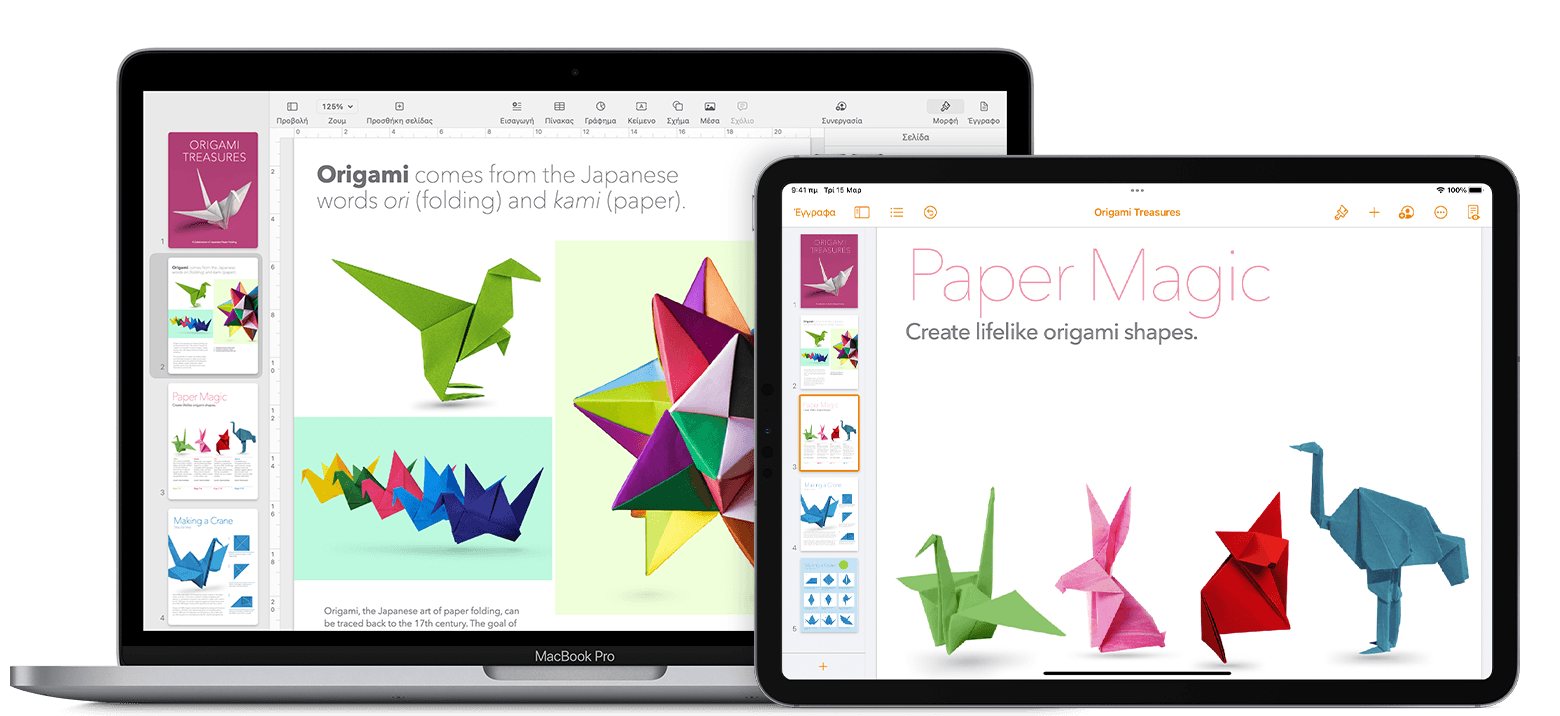
Finally, if someone wants the most possibilities for writing, formatting and editing text, then they will resort to one of the following programs, which work both with an internet connection and through a browser, and without it, as stand-alone applications installed on the iPad: Apple Pages[3], LibreOffice[4], Microsoft Word[5], etc.
2. Recording
There are many ways to record a podcast. (For more information visit https://nightcast.net/how-to-start-a-podcast & https://nightcast.net/podcast-recording-tips). In this article, we will focus on how this process can be done on the iPad (similarly on the iPhone).
Equipment
First of all, let’s mention that it is not necessary to have special equipment to proceed with the whole process. The microphone of the device itself and the programs it has (or we can install) are enough.
Of course, the results will be better, and can even reach a professional level, if we use special equipment.
Someone could buy a microphone that “snaps” directly onto the iPad (or iPhone), either on the lightning port, or on the usb-c port or on the 3.5mm port, such as the Sennheiser MKE 200, Rode VideoMic Me-L, etc.[6].
They could also, for even better results, connect a special sound card to their iPad (iPhone), such as the Audient Evo 4[7], which we personally use, or the Focusrite Scarlett Solo 3rd Gen[8] and many others, and on the sound card to connect a better microphone, for more professional results, such as the Rode Ntg4+, which we personally use, or the Shure MV 7 or the even better Shure SM7B.
Procedure
Then they should use one of the recording programs they already have on their iPad (iPhone) or install some better ones, even for professional results.
Tape recorder / Voice Memos
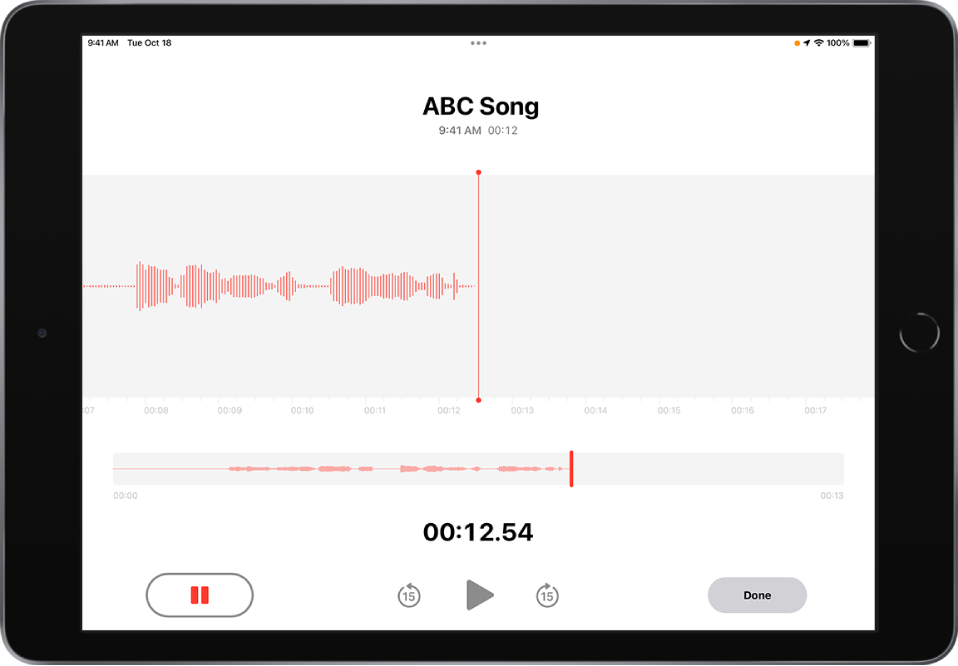
The first program that someone can use is Voice Memos, which comes pre-installed with their device, which of course does not have many features, but will do the basic job of recording. More details can be found at https://support.apple.com/en-gb/guide/ipad/ipadf455678c/ipados.
Lexis Audio Editor
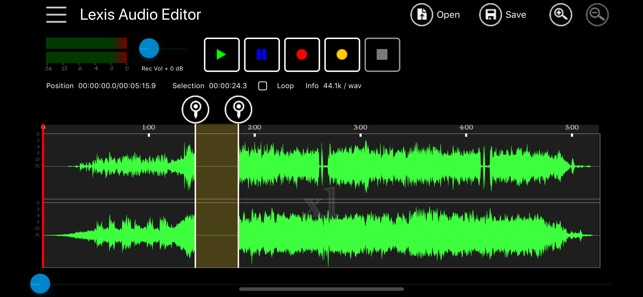
Lexis Audio Editor (https://apps.apple.com/us/app/lexis-audio-editor/id1259401721, https://www.lexisaudioeditor.com) gives you some additional features. In its free version, it provides you with several options (insert silence, trim, fade in, fade out, normalizing, noise reduction, 10 band equalizer, compressor, etc.)
Ferrite Recording Studio
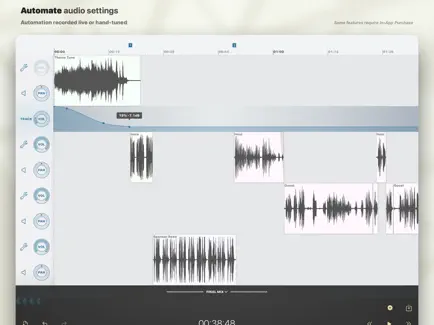
Ferrite Recording Studio (https://apps.apple.com/us/app/ferrite-recording-studio/id1018780185), which is a premium application, provides many editing possibilities.
GarageBand
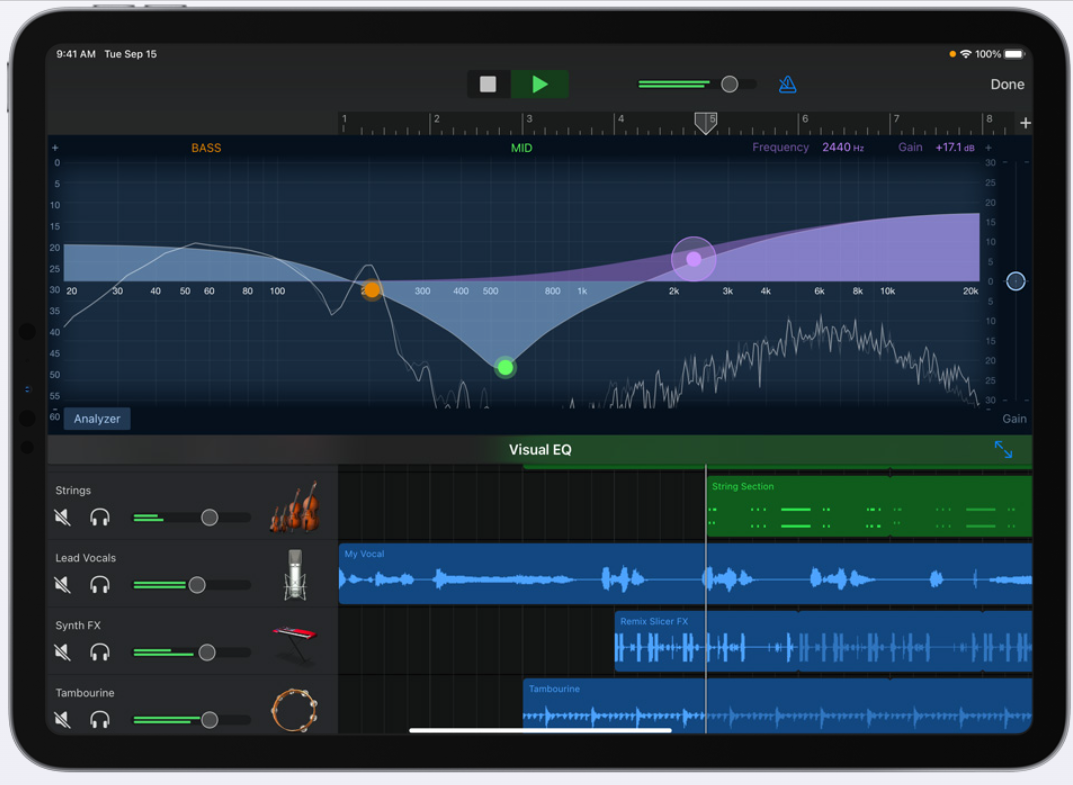
Apple’s own GarageBand program is a complete podcast recording and editing suite (among many other things it can do). Detailed guides for using the program can be found at https://support.apple.com/en-gb/guide/garageband-ipad/welcome/ipados. Also at https://nightcast.net/create-podcast-on-garageband you will find a detailed guide entitled “How can I create a podcast on GarageBand?”.
3. Editing
After you have finished recording the audio on your iPad (iPhone) with the appropriate program of your choice, you can then edit the recording to produce the podcast as you wish. You can cut unnecessary or mispronounced parts, add intro music or background music to your speech (with copyright-free music or with music you have already purchased and own the copyright. See: https://nightcast.net/how-to-start-a-podcast/#choose-intro-music) and more.
You can also add some effects or processing plugins to improve the result, such as Compressor, Equalizer, Limiter, etc., according to what is mentioned here: https://nightcast.net/podcast-recording-tips/.
4. Distributing
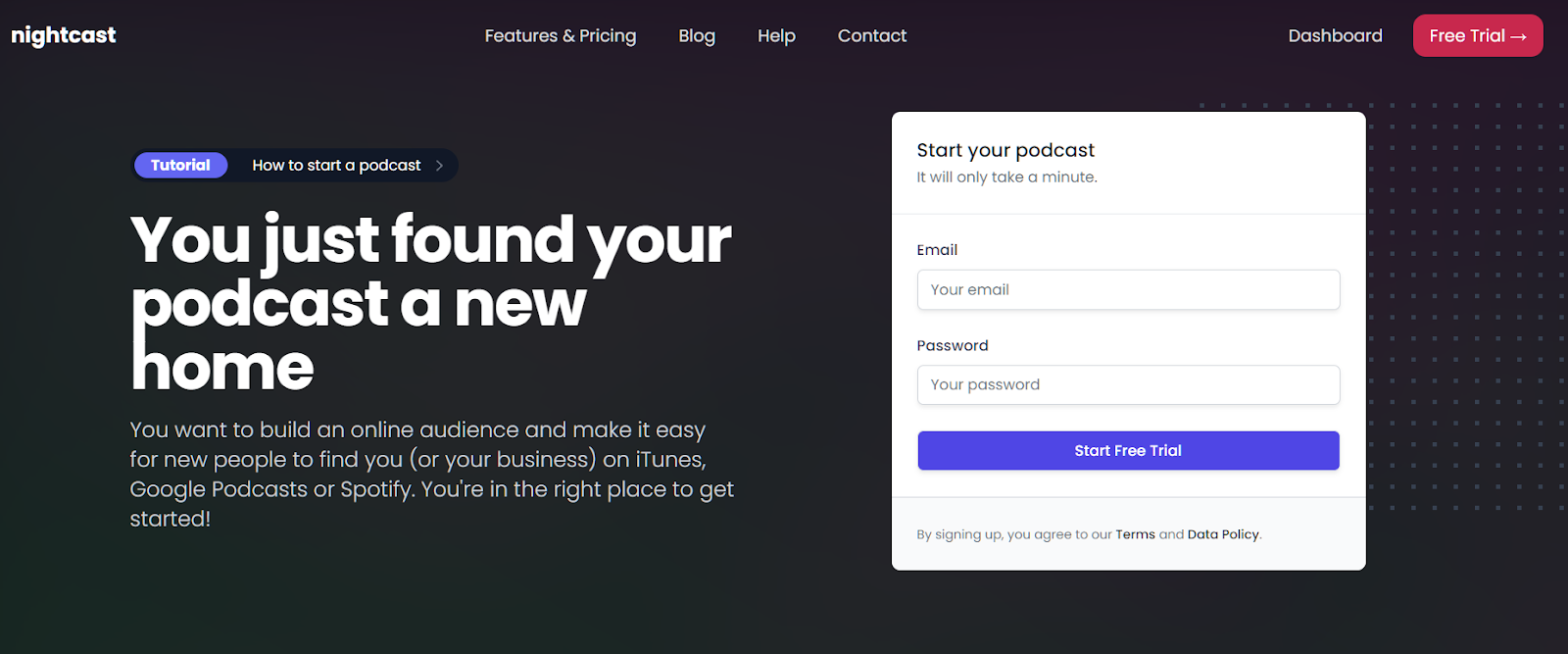
Finally, you upload the final file to the welcoming space of https://nightcast.net, so that someone can listen to it from wherever they wish (https://podcasts.google.com, https://www.apple.com/apple-podcasts, https://open.spotify.com/genre/podcasts-web, etc.).
Conclusion
Once you’ve experimented with what we’ve described above and come up with a process to follow each time you write a new podcast, things will be pretty easy from here on out. And with the great flexibility and portability that your iPad (iPhone) provides you, you can create and upload podcasts on any topic of your choice from wherever you are.
So create…!
«It is predicted that there will be around 424 million podcast listeners worldwide by the end of 2022.» https://www.demandsage.com/podcast-statistics. ↩︎
But also on Android, Windows, etc. ↩︎
https://apps.apple.com/en/app/pages/id361309726 and https://www.icloud.com/pages. ↩︎
See also the guide «The best iPhone microphone 2022: get high-quality audio with your Apple phone». ↩︎
https://evo.audio/products/audio-interfaces/evo-4, https://www.amazon.com/s?k=audient+evo+4. ↩︎
https://focusrite.com/en/audio-interface/scarlett/scarlett-solo, https://www.amazon.com/s?k=scarlett+solo+3rd+gen. ↩︎